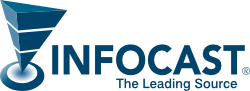Remote Video Capture
Welcome to our automated remote video capture page!
Please review the instructions below before you begin.
Once you have submitted your One Minute Interview video, it will be screened and then posted to a dedicated page on the Stratton Report website.
If using a Smart Phone, please place it in a secure position, instead of holding it or having someone else hold it. Hand held recordings present your image with movement, which does not offer the best recording.
In addition, whether using a Smart Phone or a desk top camera, the lens should be at eye level while recording. Please maintain a distance of between 3-5 feet from the camera. Ideally, there should be a distance of 3 feet between you and the background, as well. This helps to avoid shadowing.
Backgrounds are best when a clean solid color, without objects in view, which create distraction. White (light) or black (dark) surfaces look the best. Indoor recordings in a well-lighted area are also ideal.
Try to look into the camera lens during the entire recording, if possible. If using a Smart Phone, position the camera horizontally with the “Record” button on the right side. Center yourself in the screen.
Lighting should be at an angle toward your face, as much as possible. Back lighting will create a silhouette, which over darkens your image.
If using a desktop, please be sure you have Adobe Flash downloaded.
From Desktop:
Click “Record Video”.
When the Pop Up window appears, click “Allow”.
Wait a few seconds for the camera to turn on. Your image will appear.
Click the “Record” button below your image. Recording will begin.
Once you have finished recording your One Minute Answer, click “Stop”.
You may preview your recording by clicking “Re-play”. If you are satisfied with the recording,
click “Submit”. Otherwise, click “Re-take” to re-record.
Wait for the confirmation window to show up with this message: “Video uploaded successfully”.
Click “Ok”.
At this point, you may review your recording, record again, or leave as is.
From Mobile Devices (Cellphones and Tablets):
Click “Record Video”.
In the Pop Up window, click “Take Video”.
Wait a few seconds for the camera to turn on. Your image will appear.
Swap the view, if necessary, so that you can see your image.
Click the “Record” button below your image. Recording will begin.
Once you have finished recording your One Minute Answer, click “Stop”.
You may preview your recording by clicking “Play” icon on the bottom of your screen. If you are satisfied with the recording, click “Use Video”.
Otherwise, click “Re-take” to re-record.
Then, click “Use Video”. This sends the recording to our server.
Wait for the video to upload. Once this process is complete, you should get the following two messages:
“Success storing video: Done!”
“Success uploading video: Done!”
At this point, you may review your recording, record again, or leave as is.
[vidrack]
[wpmem_logout]