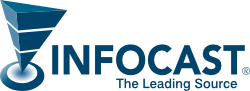Conference App Sponsored By:

You’ve registered for an exciting Infocast event and you’re looking to take the experience to a new level. With our event community app, you can access the latest agendas, on-site announcements and increased networking benefits — all in the palm of your hand (or computer).
Use the event community app to:
- Community with other attendees – before, during and after the event
- Find out who’s also attending and pinpoint potential connections
- Schedule business meetings a week prior to the event
- Access the latest event information and agendas
- Get on-site announcements and notifications straight to your phone
Check out the instructions below on how to download, set up and use the event community.
For any troubleshooting questions, contact us!
Event Community App Download
- Download the Bizzabo app for your Apple iOs or Android device
- Launch app from device
- Enter the email address you used to register for the event and click Next
- Look for the confirmation email in your inbox and click Login
- Create a password if you are a first-time user, or enter your existing password
- Congrats — you’re in!
 |
Accessing the Event Community
- One week before the event, you will receive an email invitation to the event community
- Open the email and click on “Access the Event Community”

- If nothing happens or you encounter a blank page, this usually means the email address you used for registration is blocking the messages from Bizzabo
- Make sure your IT department has “Bizzabo.com” on your approved senders list
- Sometimes opening the link with a personal computer can fix the issue
- If you did not receive the invitation or experiencing issues, please contact [email protected]
|
Setting Up Your Profile in App
- Launch the Bizzabo app and login
- Open the menu by tapping on the icon in the top-left corner (3 horizontal bars)
- Tap on “My Profile”
- Tap on “Edit”
- Update your profile information
- Tap “Save”
Setting Up Your Profile on PC
- Access the event community
- Click on the Community tab
- If you have not used Bizzabo before, please enter the email you used during your registration and set up a new password
- If you have used Bizzabo before, please click on “Registered User? Login” and enter your email and password
- Once you’re logged in, you can click on your icon to edit your profile.
|
Searching & Filtering within the Community (PC)
- Sign in to the Community
- On the left, use the search bar to sort, filter and find others within the community
- Clicking on an attendee allows you to view their profile and send a personal message
- “Star” a profile to set them as a Lead
|