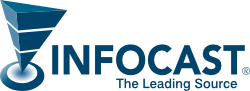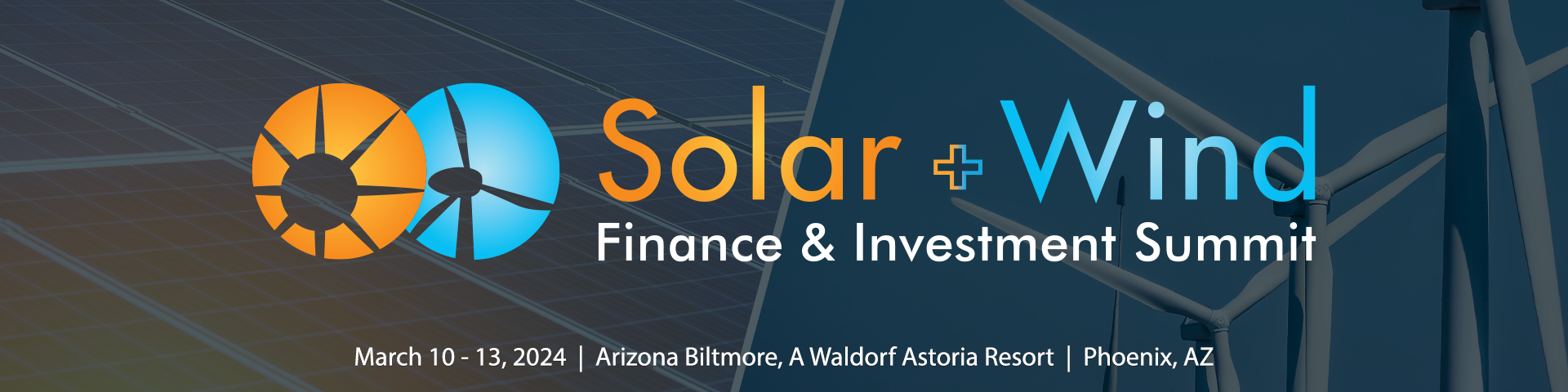
We are excited for you to join us! Here are some helpful resources to help you stay up-to-date on event details, navigate the beautiful venue, take advantage of the robust networking app, and fully maximize your event experience!
Check-In & Badge Pickup: Begins at 4:00 pm MST on Sunday, March 10th at the Frank Lloyd Wright Ballroom.
Time Zone Notification: Phoenix, AZ does not observe Daylight Savings, which will begin on March 10 across the United States. As such, the event location time zone will remain as Mountain Standard Time, which is equivalent to Pacific Daylight Time.
Conference Logistics
- Event Location
- Check-In & Badge Pickup
- Agendas & Timing
- Sponsor Meetings & Functions
- FedEx Office
- Dress Code
- Hotel Parking
- Transportation Services
Event Location
|
Arizona Biltmore, A Waldorf Astoria Resort Meeting Rooms Check-In & Badge Pickup |
Breakfast & Breaks Lunch Exhibits |
Check-In & Badge Pickup
Check-In: Begins Sunday, March 10, 2024, between 4:00pm-6:30pm. We encourage everyone to pick up their badges starting on Sunday to gain access to event areas and activities.
Note: Tickets will NOT be sold on-site.
Agendas & Timing
We will kick off the summit on Sunday, March 10th at 5:00pm with Opening Remarks by the Summit Chair, followed by a Keynote presentation from the IRS and an insightful Fireside Chat. We will cap off the evening with a welcome reception at 6:20pm in the Frank Lloyd Wright Ballroom Exhibit Hall.
Full agendas are available in the event app.
Time Zone Notification
The time zone in which the event takes place is Mountain Standard Time (MST). On Sunday, March 10th at 2 am other parts of the United States will transition from Standard Time to Daylight Savings Time. Please note: Phoenix does not observe Daylight Savings. As such, the event location time zone will remain as Mountain Standard Time, which is equivalent to Pacific Daylight Time.
All times stated on the interactive online agenda and in the app are in MST and are accurate to the local time zone. Please continue to check the agenda for the up-to-date schedule and speaker lineup.
Sponsor Meetings & Functions
Many sponsors are scheduled to hold private meetings and social functions throughout the duration of the event. Infocast will not have a schedule of the meetings, so please check with each company directly for the meeting location and times.
FedEx Office
There is a FedEx business office available on the property. It is located in the Conference Center. Please contact them directly for their available services.
FedEx Office Business Center
Arizona Biltmore, A Waldorf Astoria Resort (AZB)
2400 E Missouri Avenue
Phoenix, Arizona 85016
Phone: (602) 956-1464
Email: [email protected]
Operating Hours
Mon – Fri: 7:30am – 6:00pm MST
Saturday: 9:00am – 4:00pm MST
Sunday: 10:00am – 5:00pm MST
Dress Code
The dress code for the program is business casual. The weather for Phoenix, AZ is predicted to be in the mid-60s and mid-70s. We suggest you pack some layers and a coat as mornings and evenings can be a bit cooler. Some functions will be outdoors.
Hotel Parking
Discounted event parking is available at the Arizona Biltmore.
Self-Parking
$11.50 – Daily Event Parking
$11.50 – Overnight Parking
The rate remains the same for daytime parking as it does for overnight parking.
The white self-parking tickets can be validated at the front desk.
Valet Parking
FREE – Daily Event Parking
$20 – Overnight Parking
The blue valet parking overnight tickets can be validated at the front desk.
Transportation Services
The distance from Phoenix Sky Harbor International Airport to the Arizona Biltmore is approximately 8 miles. For more information about airport transportation, please visit https://www.skyharbor.com/ground-transportation.
Most of you are already familiar with Uber and Lyft. Here are some other transportation options:
AAA/Yellow Cab | (480) 888-8888
Mayflower Cab | (602) 955-1355
VIP Taxi | (602) 300-3000
Execucar Private Car Service | (800) 258-3826
Phoenix Black Car | (480) 808-5888
There are a number of rental car options available at Phoenix Sky Harbor International Airport. To explore your options, please visit:
https://www.skyharbor.com/ground-transportation/rental-cars.
Event Maps
Venue Map
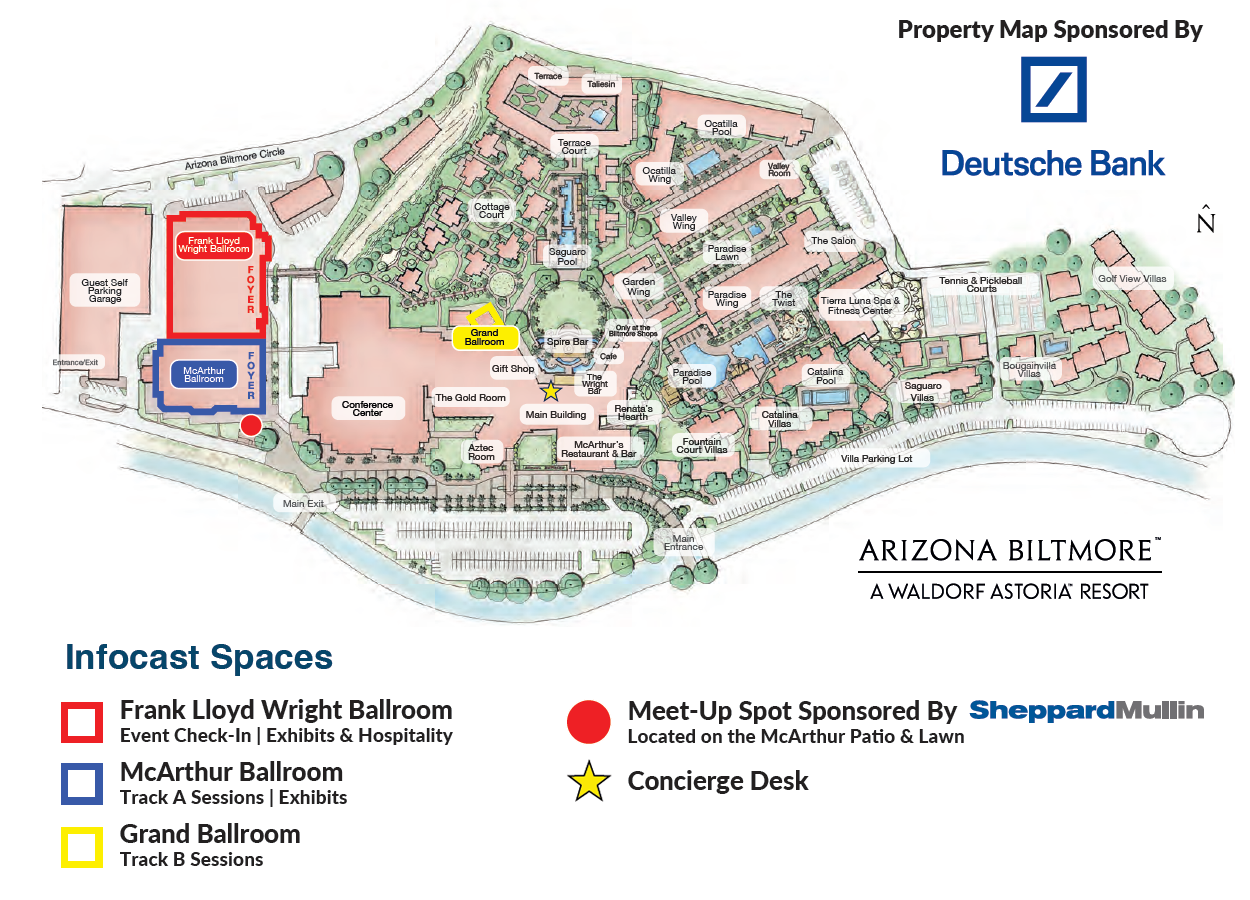
Frank Lloyd Wright Ballroom, Hospitality & Exhibit Hall


McArthur Ballroom

Villas

Network & Meeting Tips
Meet-Up Spot
Now that you’ve made some great connections through the event app, how will you find each other? In addition to recognizable landmarks on the property, take advantage of the conveniently-located Meet-Up Spot, right next to the McArthur Ballroom. The Meet-Up Spot is clearly marked on the property map with a red circle.
Recharge Lounge
Even though you’re away from the office, sometimes the office just won’t wait. Inside the Frank Lloyd Wright Ballroom Exhibit Hall, there are two Recharge Lounges where you can sit down, power up your devices, and catch up on email. It’s also a great place to just relax, have a cup of coffee, and connect with other attendees.
Event App
- Using the App
- How Do I Update My Profile Information?
- Community – FAQ & Troubleshooting
- Mobile Event App – FAQ & Troubleshooting
Using the App
Make the most out of your event experience! Download our event app to browse the latest agenda, connect with fellow participants, including speakers and sponsors, and access key conference components before, during and up to 4 weeks post-event.
Download: Event App
Make sure you are logged into the event app for up-to-date information via the following tabs below: Home, Agenda, Speakers & Sponsors
- HOME
- At-a-glance of upcoming sessions
- Button links:
-
- Session Q&A – Click to select your session location to participate in a live Q&A
- Conference FAQs
- Upcoming Infocast events
- Venue location and direction
- Venue map
- Your registration information (ticket number and QR Code for self check-in)
- Infocast contact information and event website
- AGENDA
- Full dual-tracked agenda, including speakers and panelists
- Select a Session for more details and add it to your calendar
- A colored flap indicates a dual-tracked session:
- Blue – Arizona Biltmore Ballroom
- Orange – Grand Ballroom
- SPEAKERS
- All speakers are listed in alphabetical order
- Select a speaker to see which session they will be participating in
- COMMUNITY
- All conference attendees and speakers are listed in order of recency
- Messages are accessed by clicking the cloud icon on the top-right corner of the screen
- You can search for other attendees by name, title or company
- Select a profile and click “Chat” to send a message and start a conversation
- Note: For more robust filtering, sorting, and networking experience, you may access the networking web portal directly.
- SPONSORS
- All sponsors are listed in order of sponsorship level
- Select a sponsor to read their profile, view contact information, website, and reach out through the app
How Do I Update My Profile Information?
You may update your profile information that is seen by other event pariticpants with the following two methods:
Update Using the Web Portal
- Access your Event Community (Web Portal) and log in with your registered email address or ticket number
- Click on your profile icon on the top right
- Click Edit Profile
Update Using the Event App
- Press the menu icon (≡) on the top left of your screen
- Proceed to My Profile, then Edit Profile
Fields that can be updated:
- Name, Job Title, Organization, Country
- Share what you are looking to get out of this event
- Website
- Blog
- Summary / About Me
Please email [email protected] if an email change is required.
FAQ/Troubleshooting – Community
How do I access the Networking Community of the event app?
The Networking Community opens on February 16, 2024, available via the mobile event app or the Community webpage. An email will have been sent to you on February 16th with an access link to the community webpage and mobile event app download.
If you registered after February 16th or after the email has been sent, the Networking Community access link and mobile event app details will be included in your registration confirmation email.
The community remains open for 4 weeks post-event.
Why can’t I see the Networking Community?
The community opens on February 16, 2024 and will remain open for up to 4 weeks post-event. Community access is not available outside of this timeframe.
My profile contains outdated information — how do I update it?
You can edit your own profile within the event app by clicking on the menu icon on the top left of the screen, selecting “My Profile”, and then “Edit” at the top right corner. Click “Save” after updating any information.
FAQ/Troubleshooting – Mobile Event App
Why can’t I filter attendees through the Community in the event app?
You can search attendees by name, title, or company via the mobile event app. For additional filtering and sorting functionality, please access the community through your web browser by following the link in your access email OR by scrolling all the way down the main page of the event app and clicking on the website link there.
Why am I unable to log in to the mobile event app?
The event app uses the email address associated with your registration. Please confirm that the email address you have entered on the event app login page matches your registration. If the problem persists, please email [email protected] or, if already on-site at the event, please see an Infocast staff member for assistance.
I am having technical issues with the mobile event app
If you are experiencing issues logging in, please make sure you are attempted to sign in using the email address you used to register for the event. The event app login is tied to that email address. Other technical issues within the event app can usually be resolved by simply deleting the app and re-downloading it from the app store. Once you log in again, all issues should be resolved.
I am logged in to the mobile event app, but this particular event is not showing up
Please make sure you are logged in using the email address you used to register for your event. The event app login is tied to that email address. If you’ve already confirmed, and are registered for this event, please email [email protected] for further assistance or, if already on-site at the event, please see an Infocast staff member for assistance.